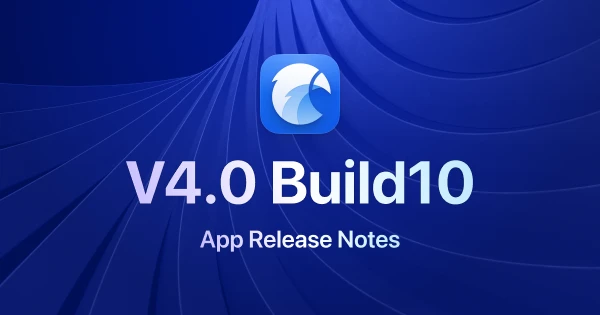
Eagle 4.0 Build 12: Advanced Search, 150 Customizable Shortcuts, All-New Export Tool
Dieser Inhalt wurde noch nicht ins Deutsch übersetzt. Wir zeigen Ihnen unten die englische Version.
Build 12 brings three major improvements: Advanced Search with OR operators and parentheses, expanded shortcuts to 150 fully customizable options, and a completely rewritten export tool supporting 35+ formats.
Additionally, we've fixed many long-standing issues: large image loading performance optimization, improved TIF and HEIC format compatibility, new file replacement feature preserving original tags, Touch ID quick unlock support, and more precise video player controls.
These improvements all come from user feedback. While not a major version update, we believe it will make your daily operations smoother.
Application Related
🔍 Advanced Search: Support for OR and Parentheses
Eagle's search is now smarter! You can now use OR operators and parentheses when searching, freely combining multiple conditions to quickly find more precise results.
Use cases:
(cat OR dog) black→ Find black cats or dogs(javascript || python) tutorial→ Find JS or Python tutorials("cat food" || "dog food") -pet store→ Find cat or dog food, excluding pet stores
This makes complex filtering more intuitive and saves significant time adjusting keywords repeatedly.
⚡ Support for More Customizable Shortcuts
Previously, Eagle only allowed customization of some shortcuts, preventing many users from adjusting operations to their preferences. This was especially troublesome for users with non-US keyboards, as built-in shortcuts might be unusable due to missing keys.
In Build 12, customizable shortcuts have expanded dramatically to 150 options, covering virtually all common features. This means whether it's batch tagging, quick categorization, or player controls, you can set your own preferred operations.
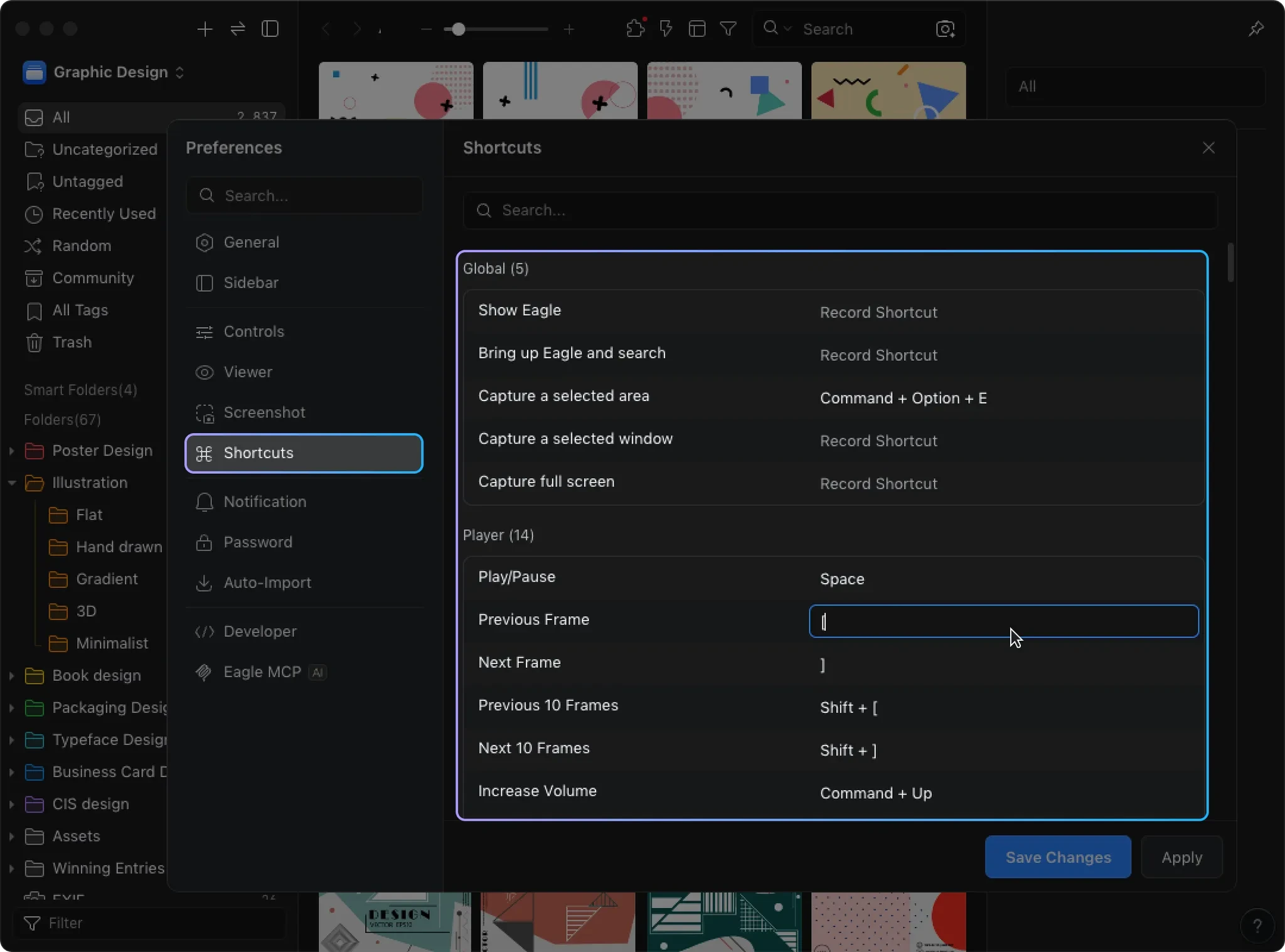
📦 All-New Custom Export Tool
We've completely redeveloped the "Custom Export" tool—not just an expansion, but a thorough upgrade.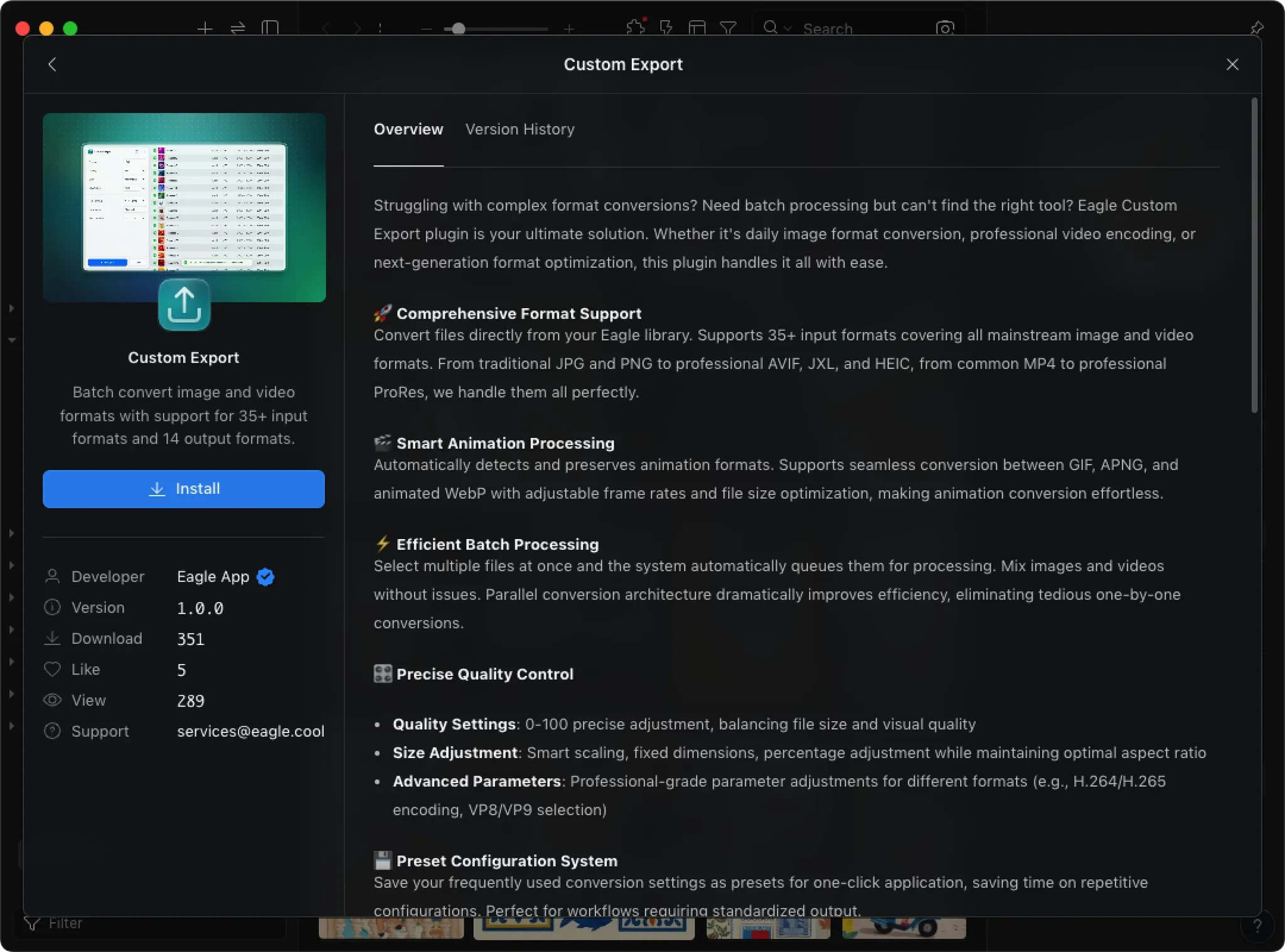
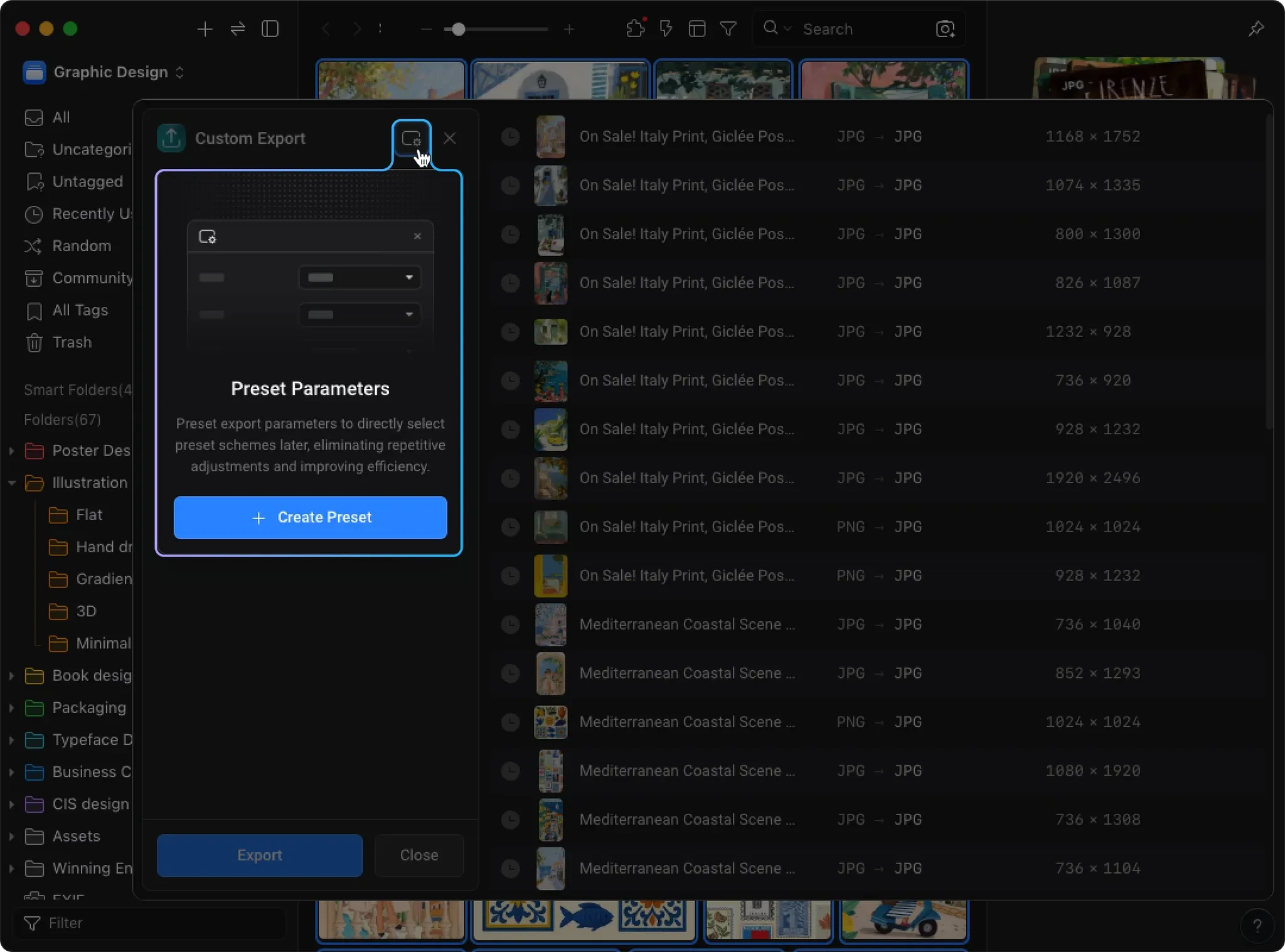
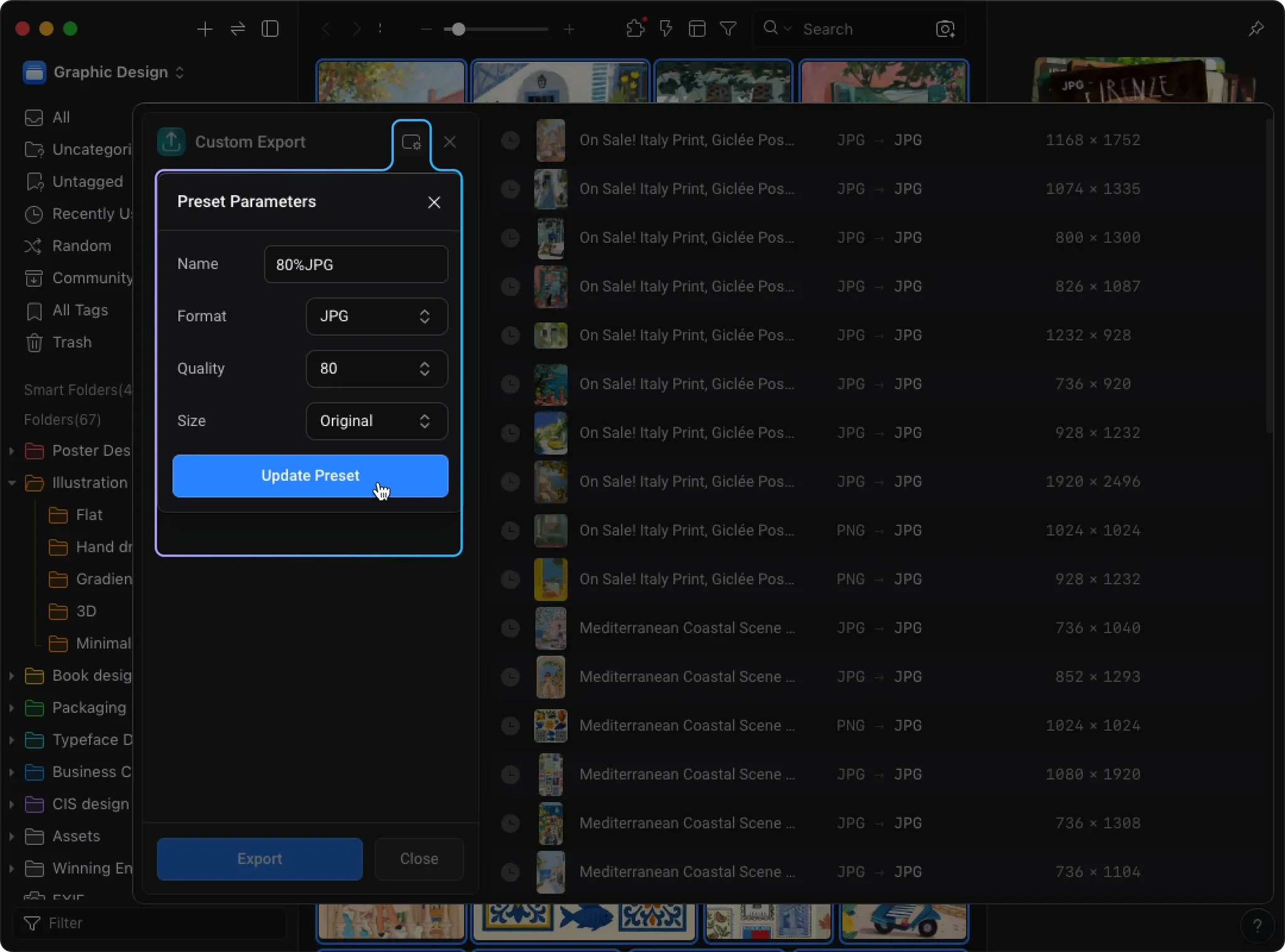
Now supporting 35+ input formats and 14 output formats, it handles images, animations, and videos. More importantly, it provides more flexible control:
- 🎬 Animation Support: Automatically detects and preserves animations, supports GIF, APNG, WebP dynamic format conversion with adjustable frame rate and file size.
- ⚡ Batch Processing: Select multiple files at once for automatic parallel queue processing—no more one-by-one conversions.
- 🎛️ Precise Control: Output quality (0–100), fixed dimensions, percentage scaling, even professional video parameters (H.264/H.265, VP8/VP9).
- 💾 Preset Configurations: Save frequently used settings as presets for one-click application, perfect for standardized workflows.
Whether designers batch-exporting project assets or video workers handling conversion needs, everything can be done within Eagle.
🧭 More Precise List Scrolling
Eagle has always supported instant loading of thousands of images, but list scrolling previously worked in "full page" units—dragging would only jump to the next or previous page without precise control within the current page.
In Build 12, the scrollbar supports decimal-level positioning with real-time preview while dragging. This enables quick navigation to more precise sections in the list, for example:
- In a folder containing tens of thousands of images, directly drag to approximately the middle area
- Precisely align to images at the top or bottom of a page, rather than full page jumps
When browsing large image collections, this finer control significantly reduces search time.
🖼️ New Window Transparency Support
When viewing images in a new window, you can now freely adjust transparency to see through to background content while viewing.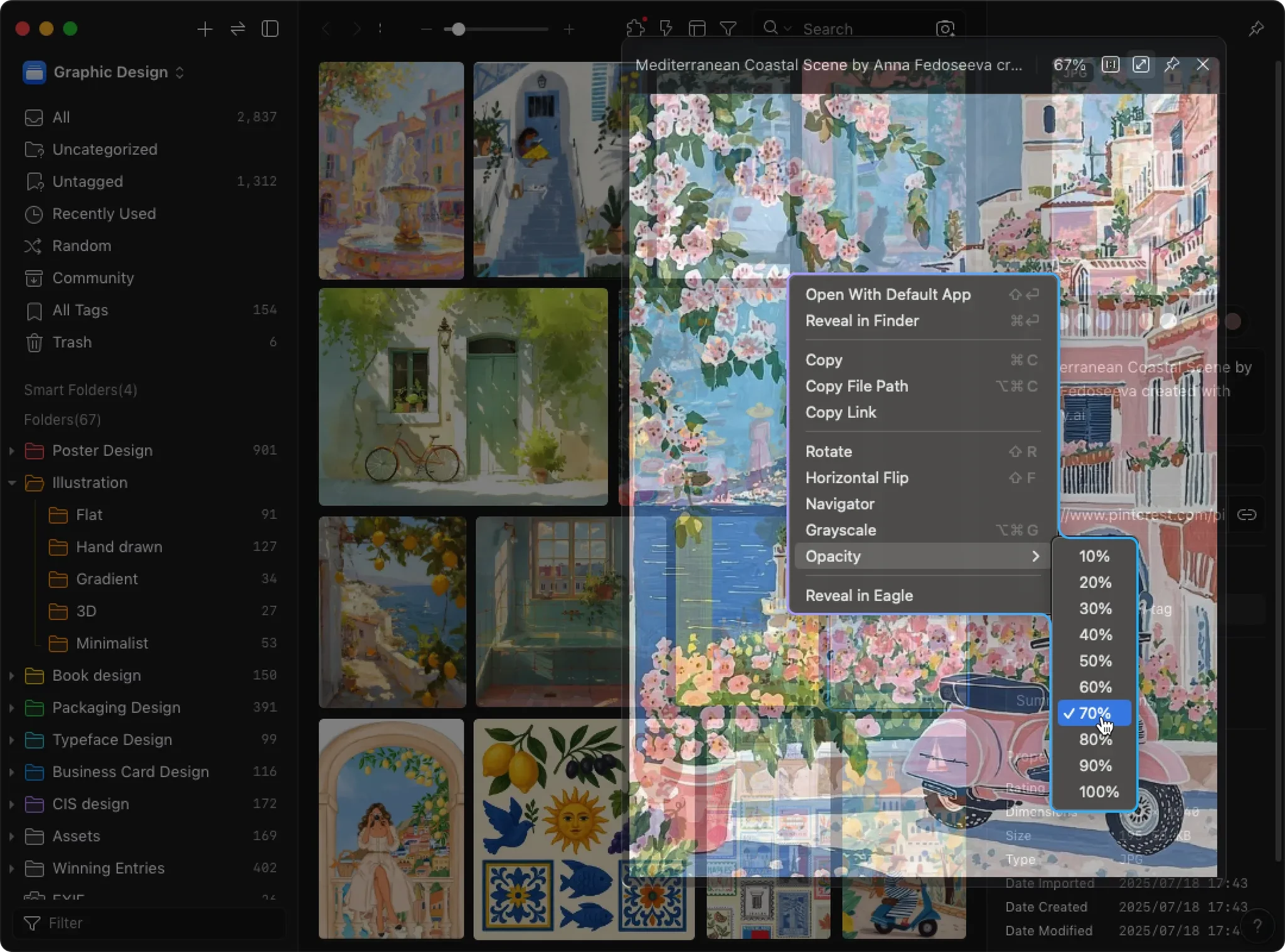
This is particularly useful for "comparing different design versions" or "referencing multiple images simultaneously":
- Designers comparing different color schemes can overlay two designs semi-transparently
- Photographers selecting between before/after edits can view and compare simultaneously
Transparency adjustment makes multi-window viewing more than just "side-by-side"—you can overlay and stack to check details.
⚡ Image Preview Performance Boost
This performance optimization focuses on handling ultra-high resolution images (e.g., files over 5000×5000).
Loading is now faster, zooming and dragging operations are smoother, and memory consumption is significantly reduced. For designers or photographers working with ultra-high resolution materials, this means smoother viewing of original files without interruption.
🎨 Clearer Thumbnails and Detail View
Eagle has refined image scaling and thumbnail generation algorithms.
- Thumbnails: Even ultra-high resolution images now maintain sharp detail in thumbnails without aliasing or blur.
-
Detail View: When zooming out on oversized images (e.g., 8000×8000 pixels or larger), the display remains smooth and sharp without scaling-induced aliasing.
Clipboard - 2025-09-09 16.38.01.jpg.zip
📷 Enhanced TIF Image Support
TIF format is frequently used in professional photography and print workflows, but Eagle previously couldn't display correctly with special compression or CMYK color.
These issues are now fixed—you can confidently browse TIF files without worrying about color shifts or unreadable images.
This is especially reliable for professional users in print and publishing workflows who need to handle CMYK mode materials.
📷 Upgraded HEIC Image Support
Eagle has replaced its decoding core, dramatically improving HEIC format support.
- Faster loading
- Higher compatibility
- More stable display of photos from iPhone, iPad, and other devices
Users who previously encountered "some images unreadable or slow loading" when importing HEIC files will see these issues greatly reduced, with smoother browsing of original files from Apple devices.
✏️ Edit File Extensions
Eagle now supports editing file extensions, just like in file managers.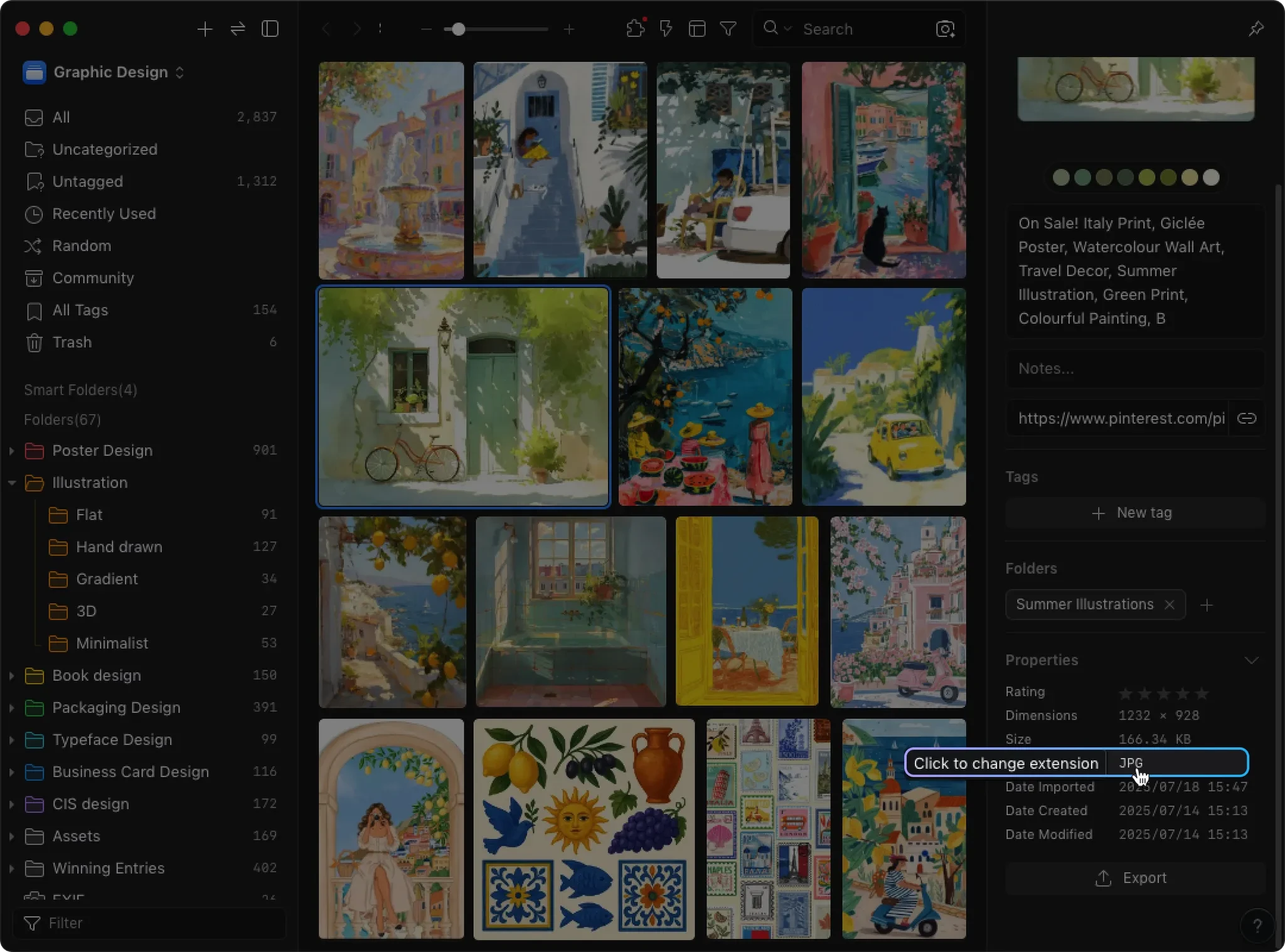
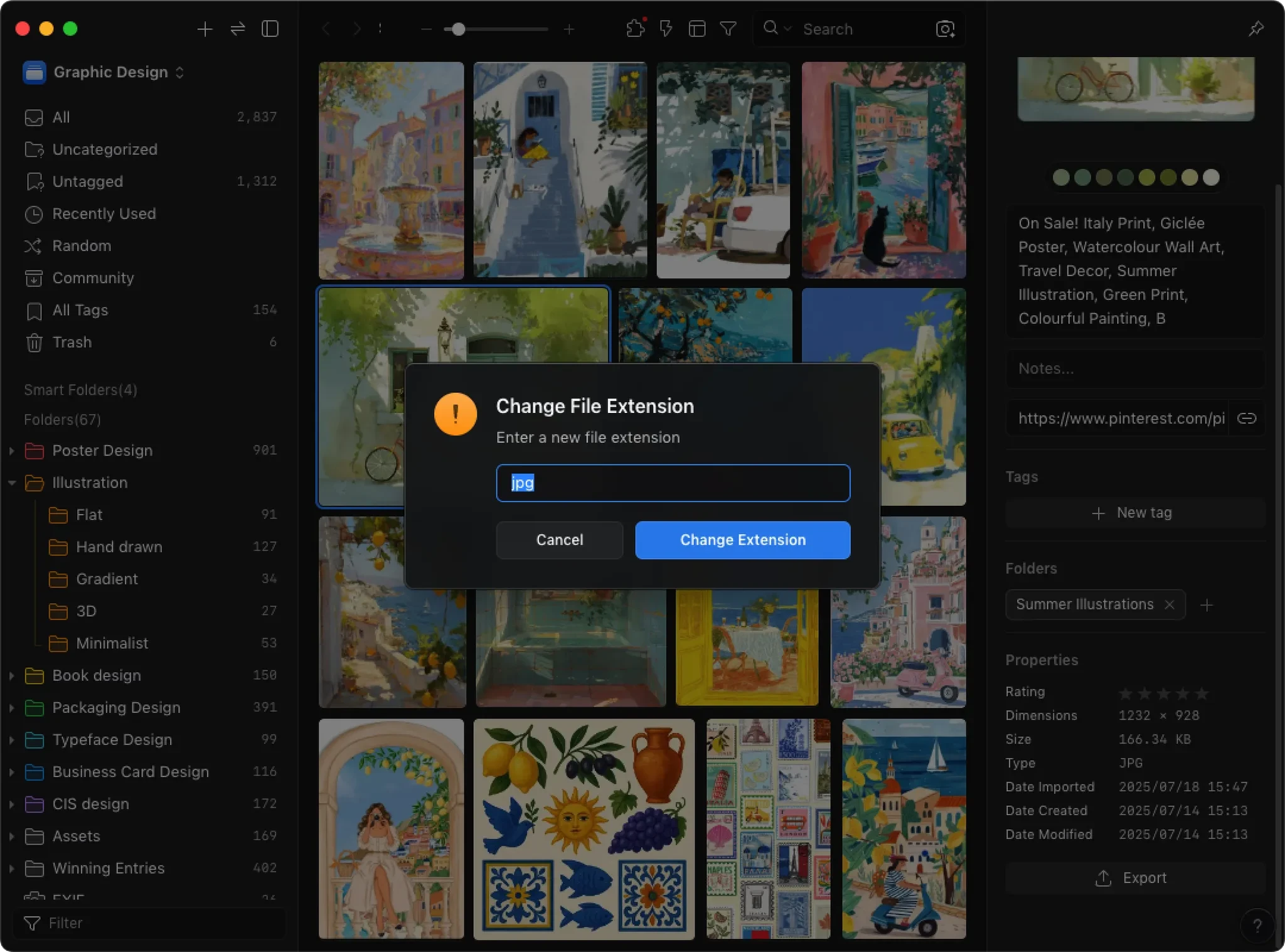
You can click the extension directly in the Inspector to modify it without switching to Finder or File Explorer. This makes the organization process more complete and meets many users' basic expectations for asset management tools.
🔌 Plugin List Shows Author Information
As the plugin marketplace grows richer, we've added author information to the plugin list.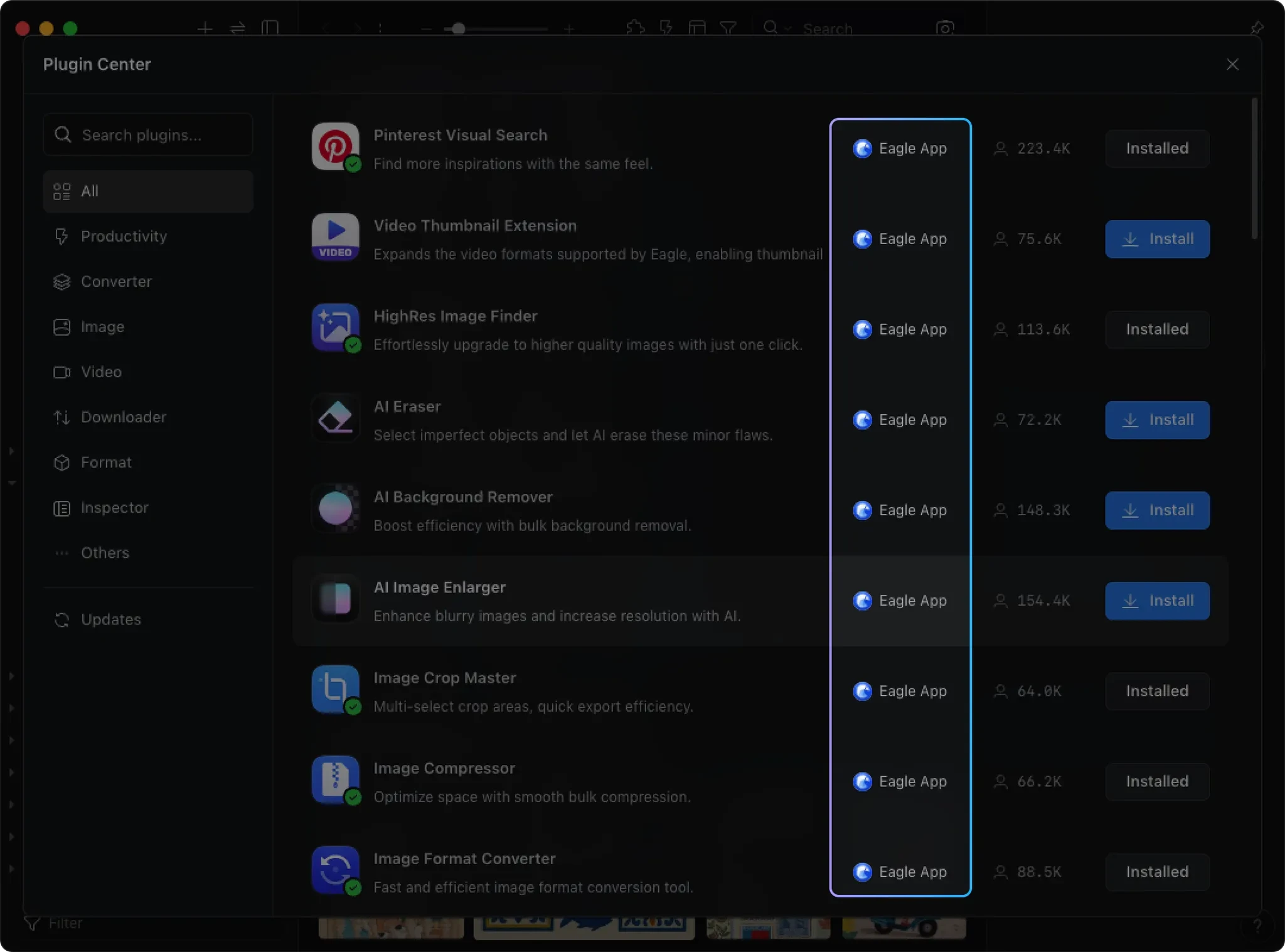
- Third-party plugins display author names for easy source identification
- Official plugins have dedicated badges, clearly distinguished from third-party ones
This helps users better judge plugin credibility, avoiding assumptions that all plugins are officially maintained, and reduces confusion when encountering issues.
🖥️ Dock Icon Options (macOS)
For some users, the permanent Dock icon isn't necessary—they prefer using Eagle only from the Menu Bar.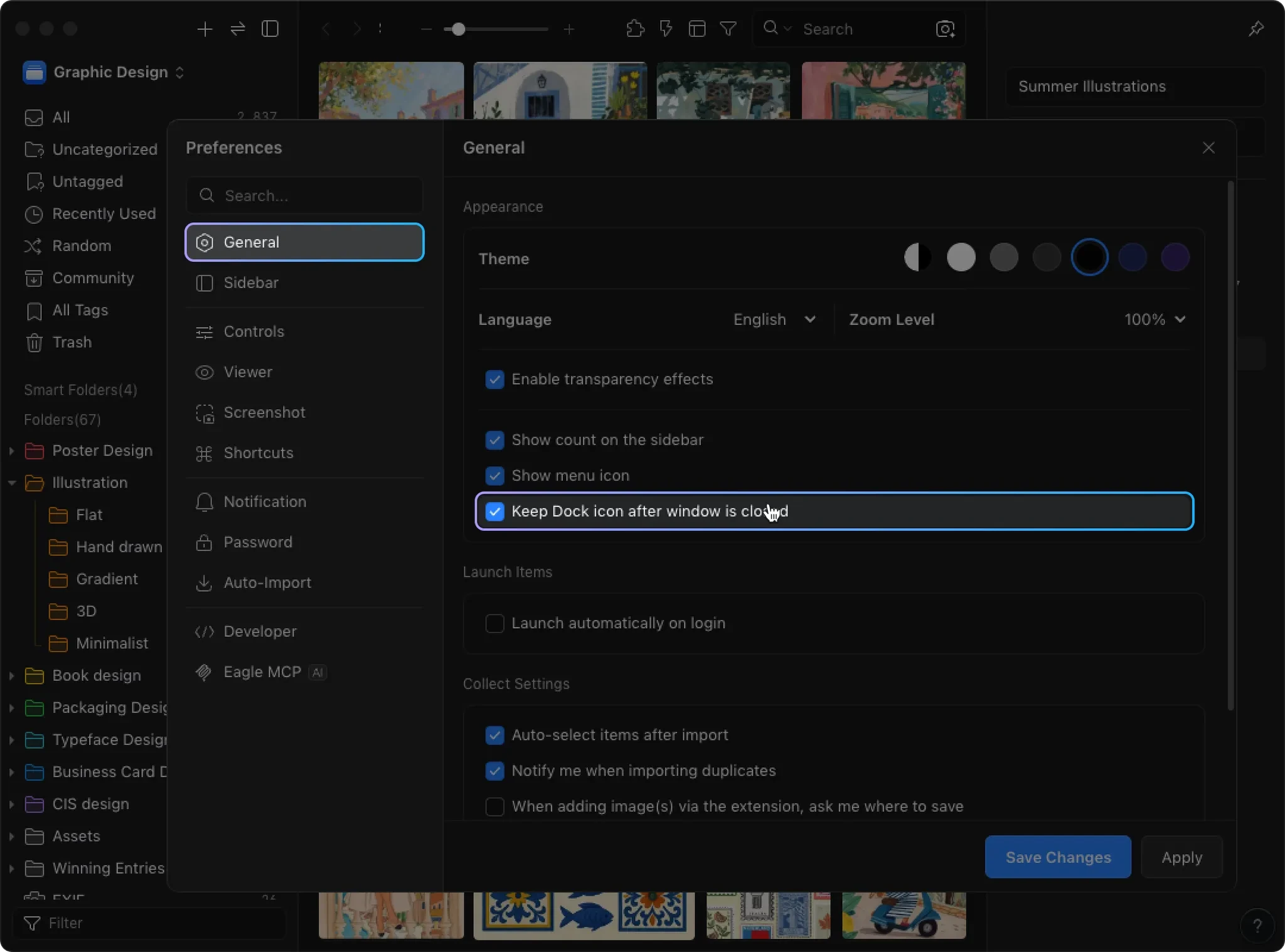
In this version, we've added a settings option: when closing the Eagle window, you can choose whether to keep the Dock icon. This keeps the desktop cleaner while accommodating different usage habits.
🔄 Rotate/Flip Image Settings
Previously, Eagle's rotation and flip logic was inconsistent:
- Rotate → Wrote directly to file
- Horizontal Flip → Only displayed in Eagle, not saved to original file
This difference confused users and limited flexibility.
We've now unified this experience. Whether rotating or flipping, you can now decide to write to file or only preview in Eagle.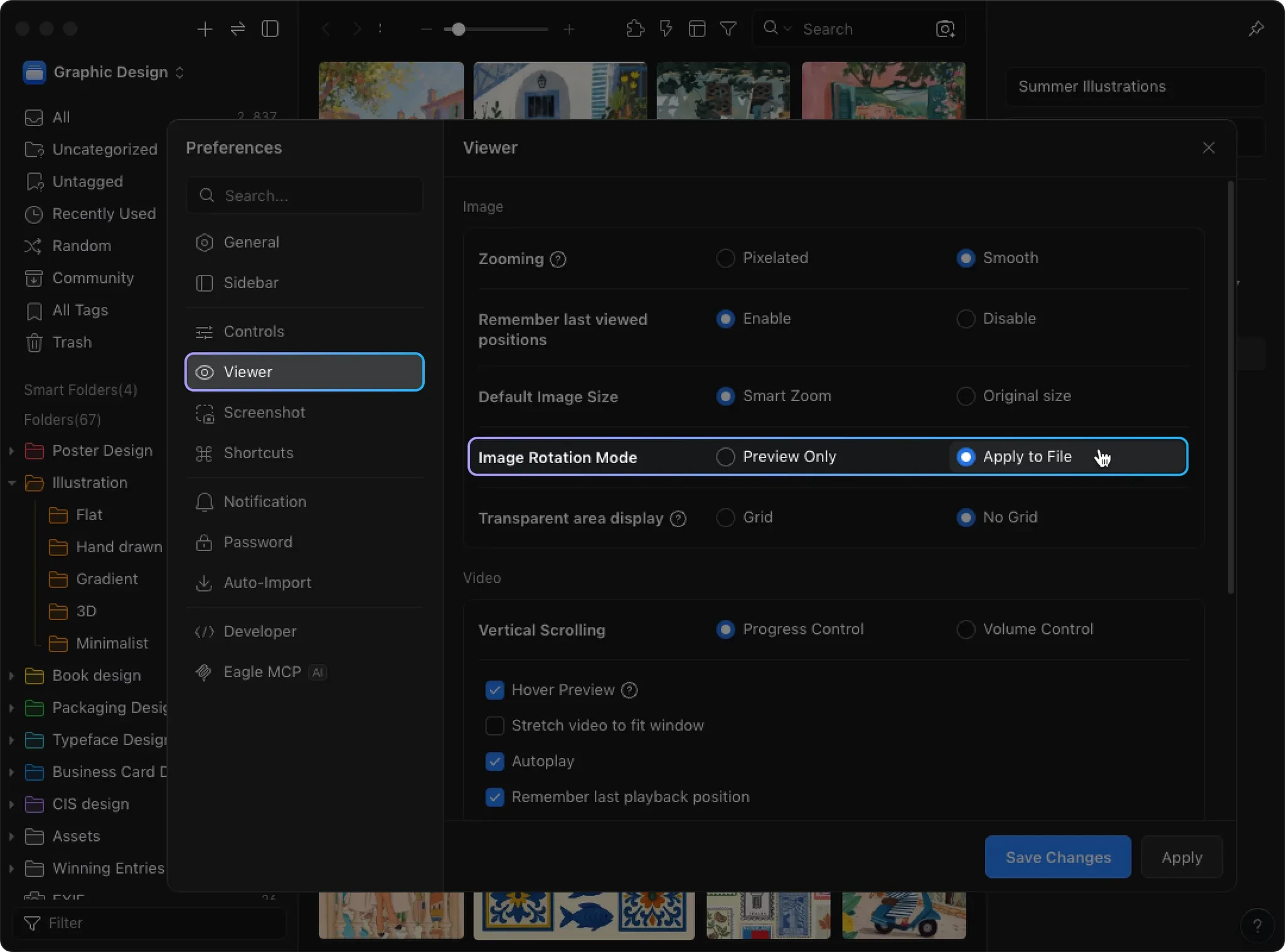
You can adjust this option in Preferences based on your needs:
- Want permanent save → Write to file
- Just temporary viewing (e.g., photographers quickly checking mirrored composition) → Eagle preview only
🎥 Optimized Player Fast Forward and Rewind
Previously, Eagle's video fast forward/rewind used fixed seconds, resulting in poor experience:
- Short videos → Jumped too much, reaching the end with one click, unable to precisely view
- Long videos → Fixed seconds too short, requiring multiple clicks to reach desired segments
We now use "video length ratio + maximum value" design:
- Short videos → Smaller steps for fine positioning
- Long videos → Larger steps for quick navigation
Whether it's a 10-second animation or multi-minute tutorial, you'll get natural and consistent playback control.
You can now hold the button too
🔗 Batch Add Links
If you already have a batch of links (e.g., exported from CSV, Excel), importing to Eagle was previously cumbersome—requiring opening each in a browser and collecting via extension.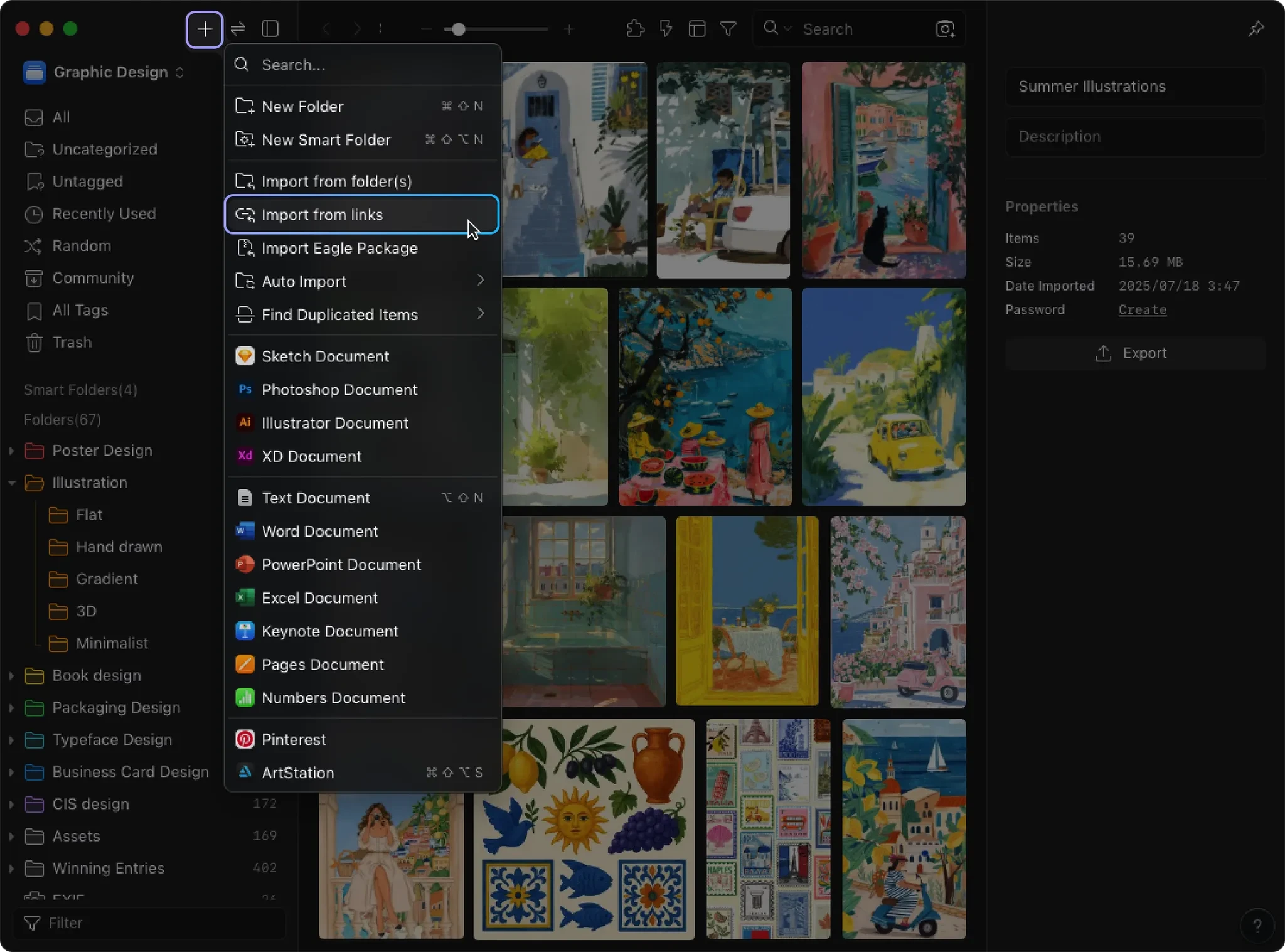
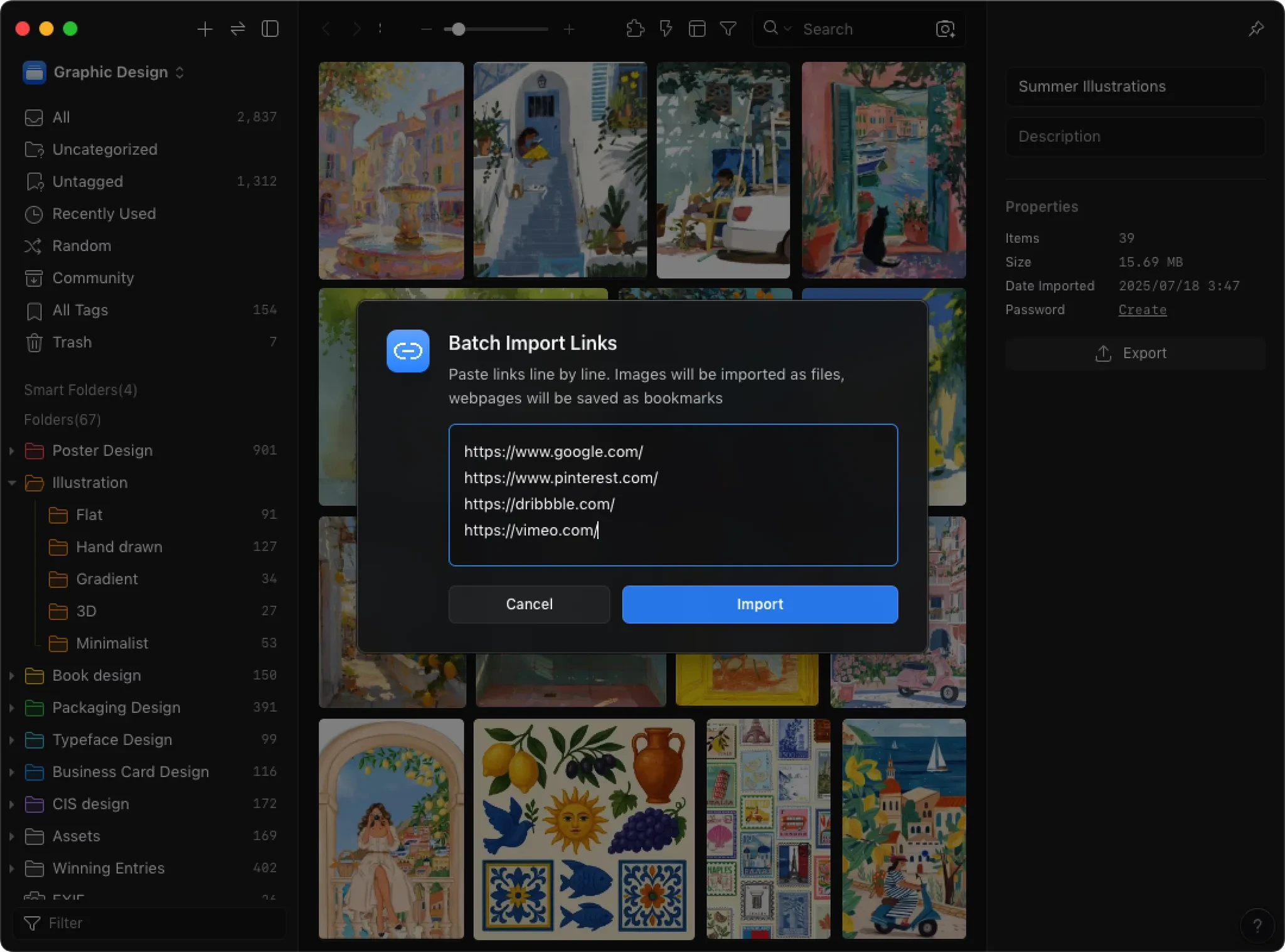
Now you can import directly all at once:
- Image links → Automatically import as images
- Website links → Automatically save as bookmarks
This is particularly useful for two common needs:
- Pre-organized lists → No more one-by-one processing
- Quick bookmark library creation → Batch paste links to complete
📂 File Replacement Feature
Collected inspirational materials often already have categories, tags, and ratings, but finding a higher resolution version later previously meant re-adding, causing data re-entry and disrupted order.
Now you can use "Replace with Other File..." to directly overwrite the old image with a new file while preserving original tags, categories, and ratings.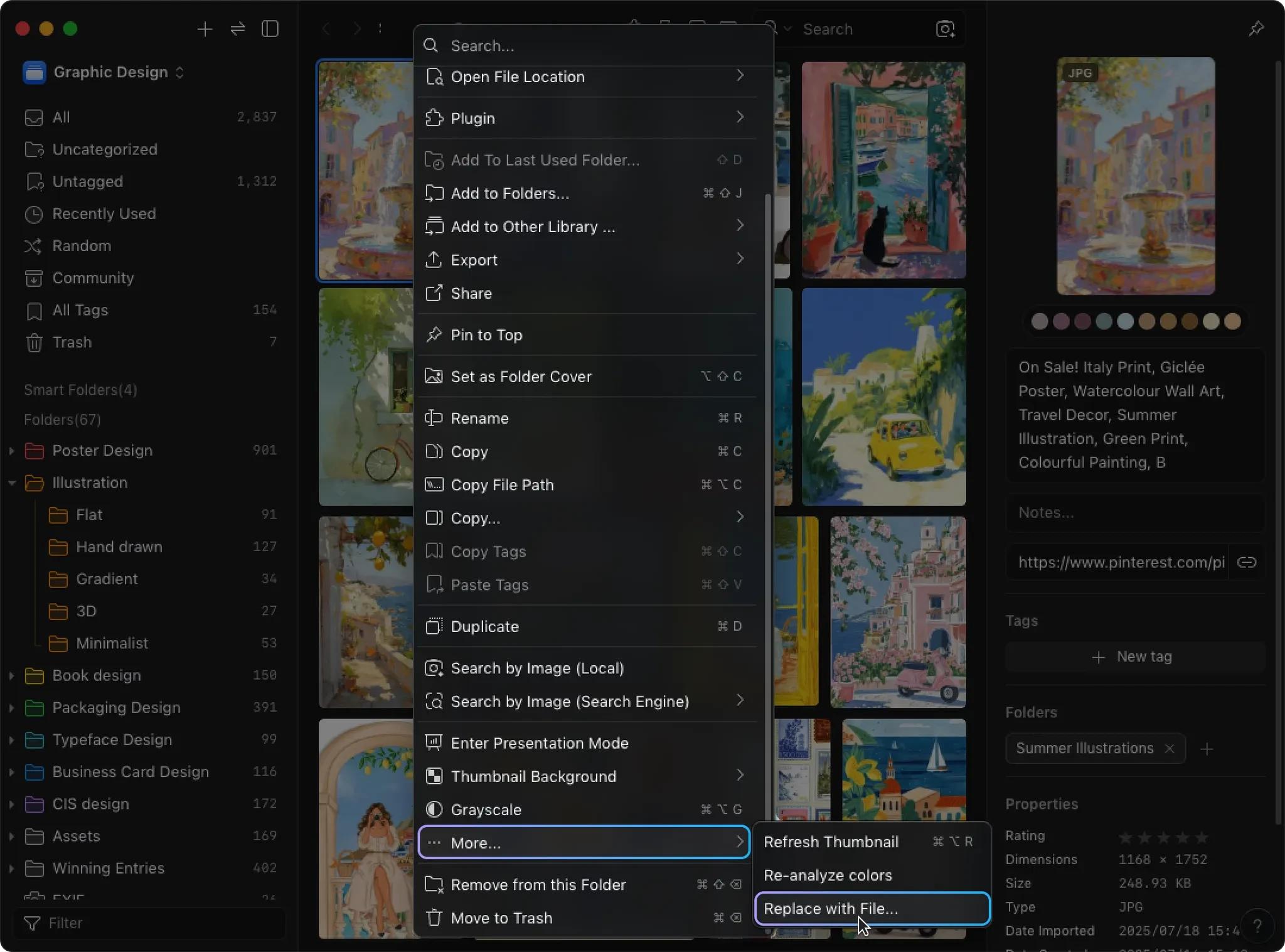
This makes updating image versions easy without worrying about wasting previous organization efforts.
📊 Export Data as CSV
Many users want to export Eagle's organization results for further use in other tools, such as data analysis in Excel or Google Sheets, or sharing with teams and clients. This was previously impossible in Eagle.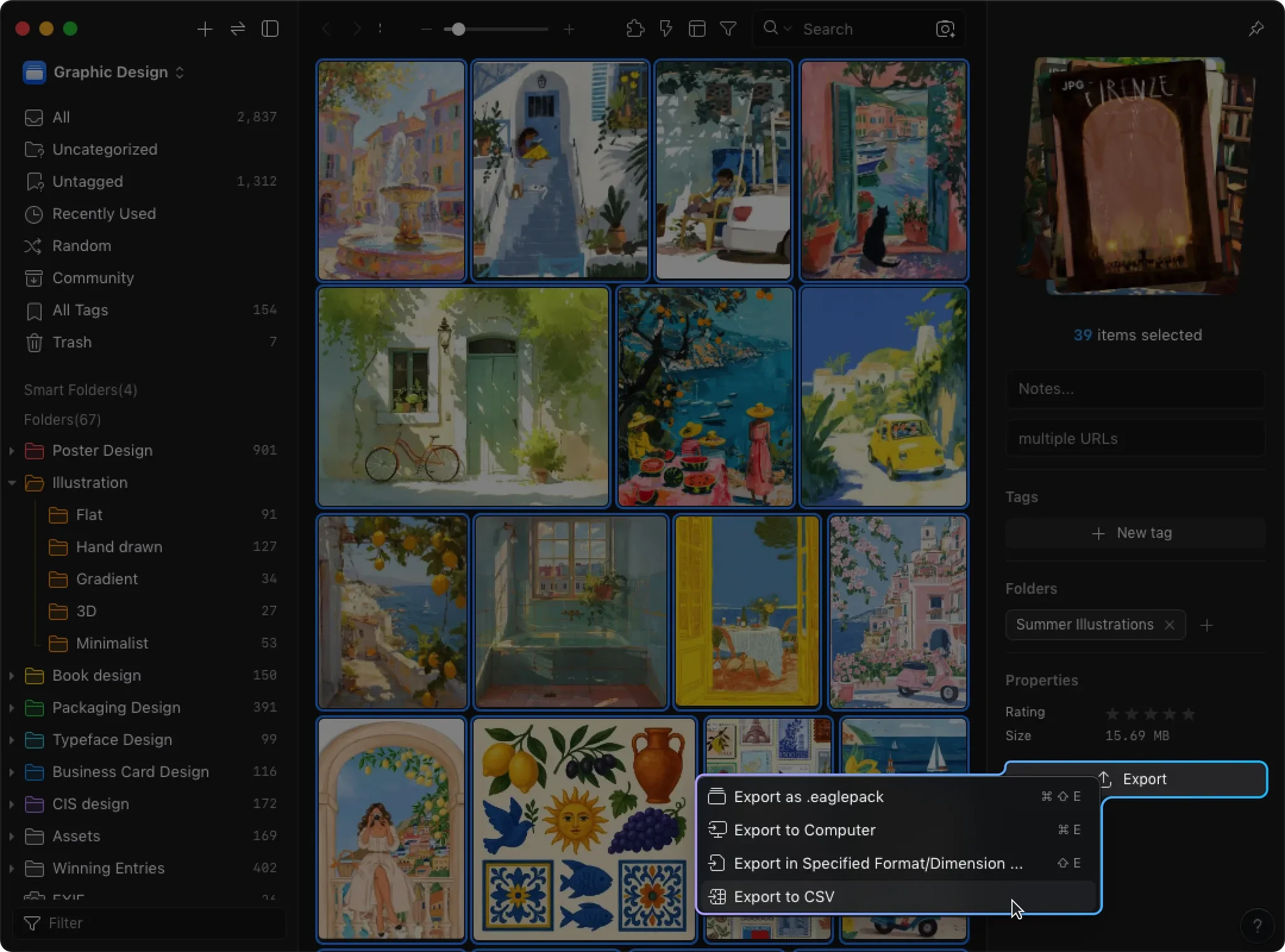
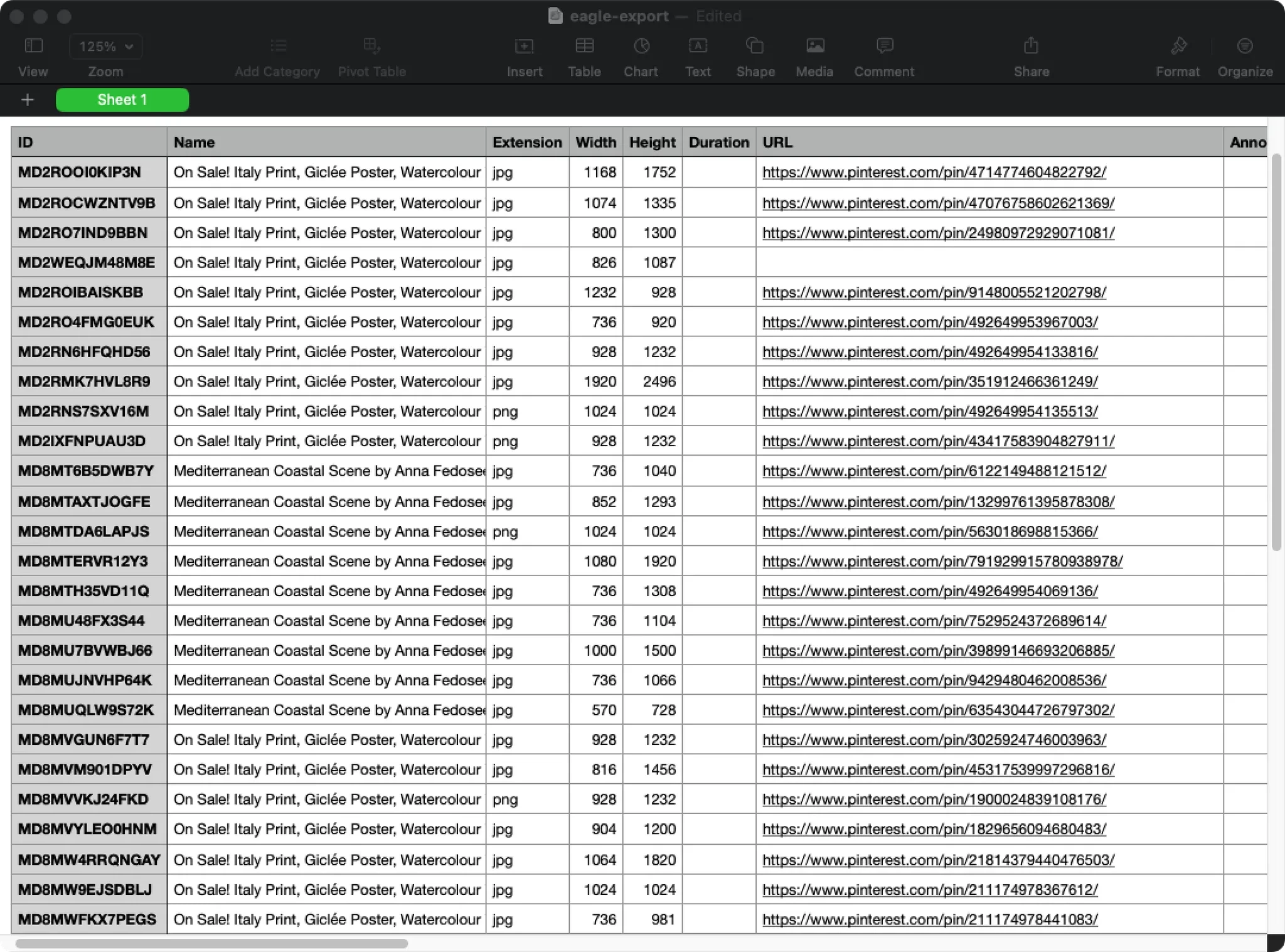
Now you can directly export image names, tags, links and other data as CSV files. This means data is no longer locked within Eagle but can flexibly extend to more external workflows.
🔒 Touch ID Support (macOS)
When using "App Lock" or "Folder Password," previously you had to manually enter passwords each time—inconvenient and workflow-interrupting.
Now supporting Touch ID, just touch the fingerprint sensor for quick unlock.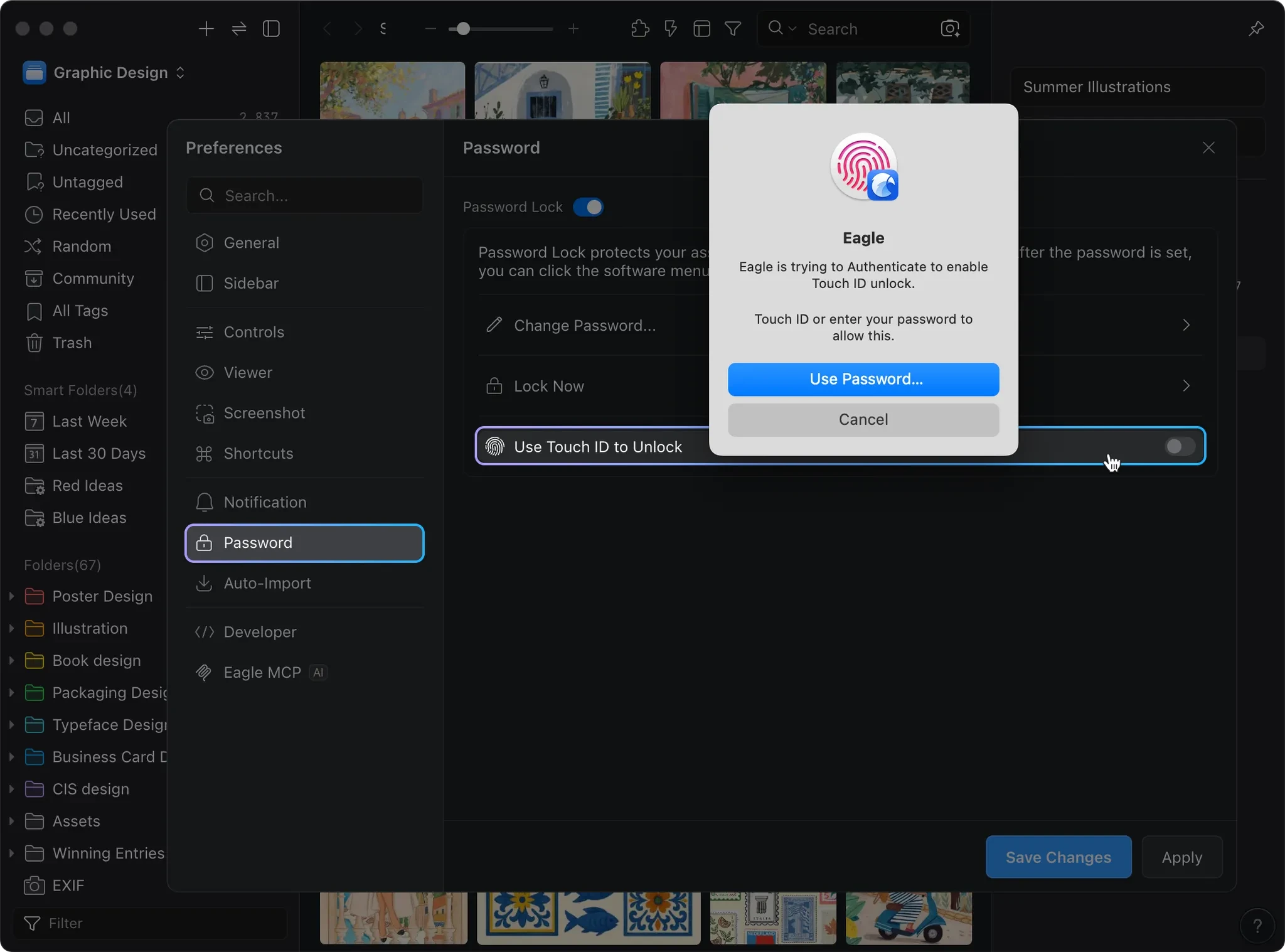
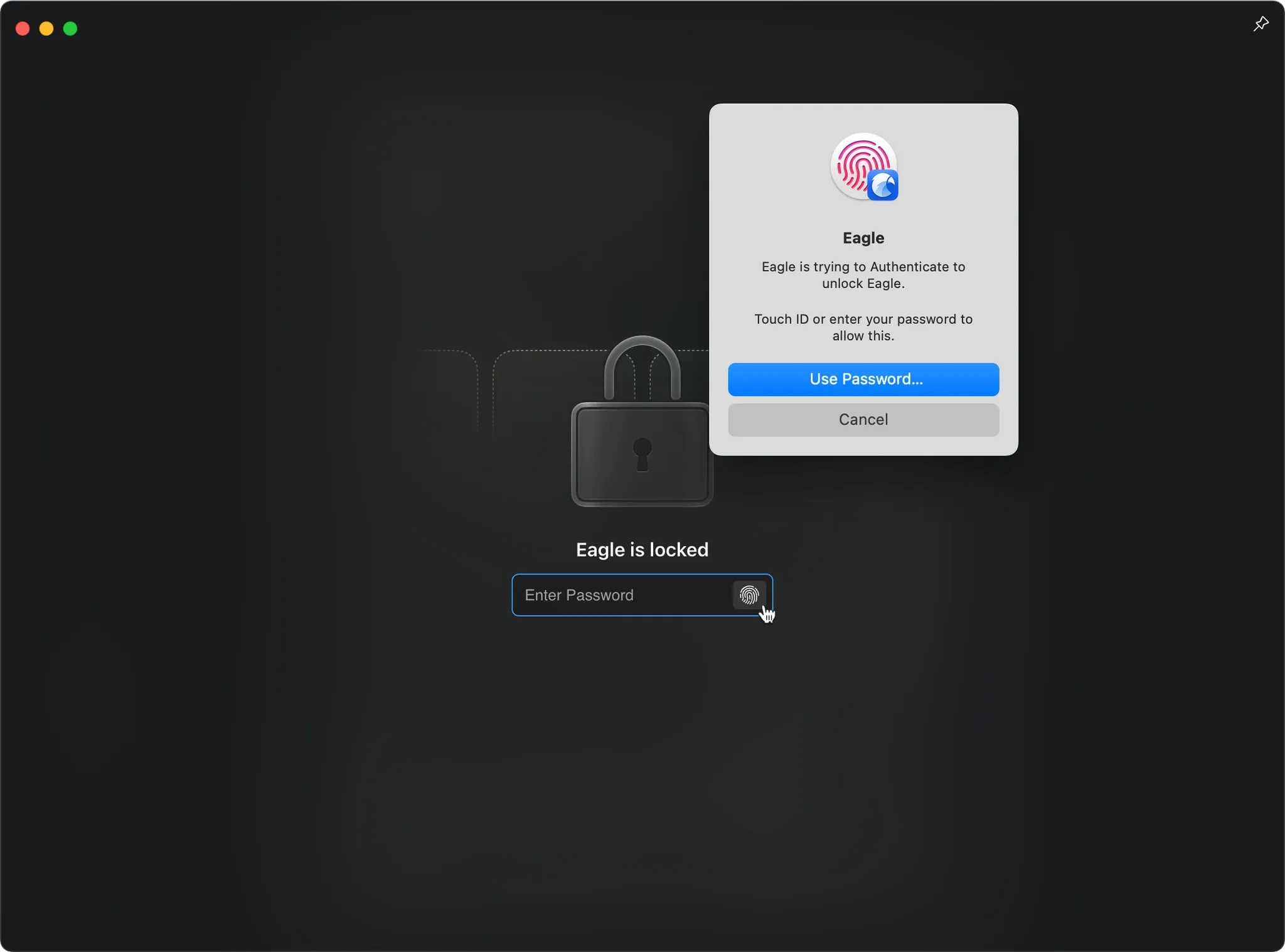
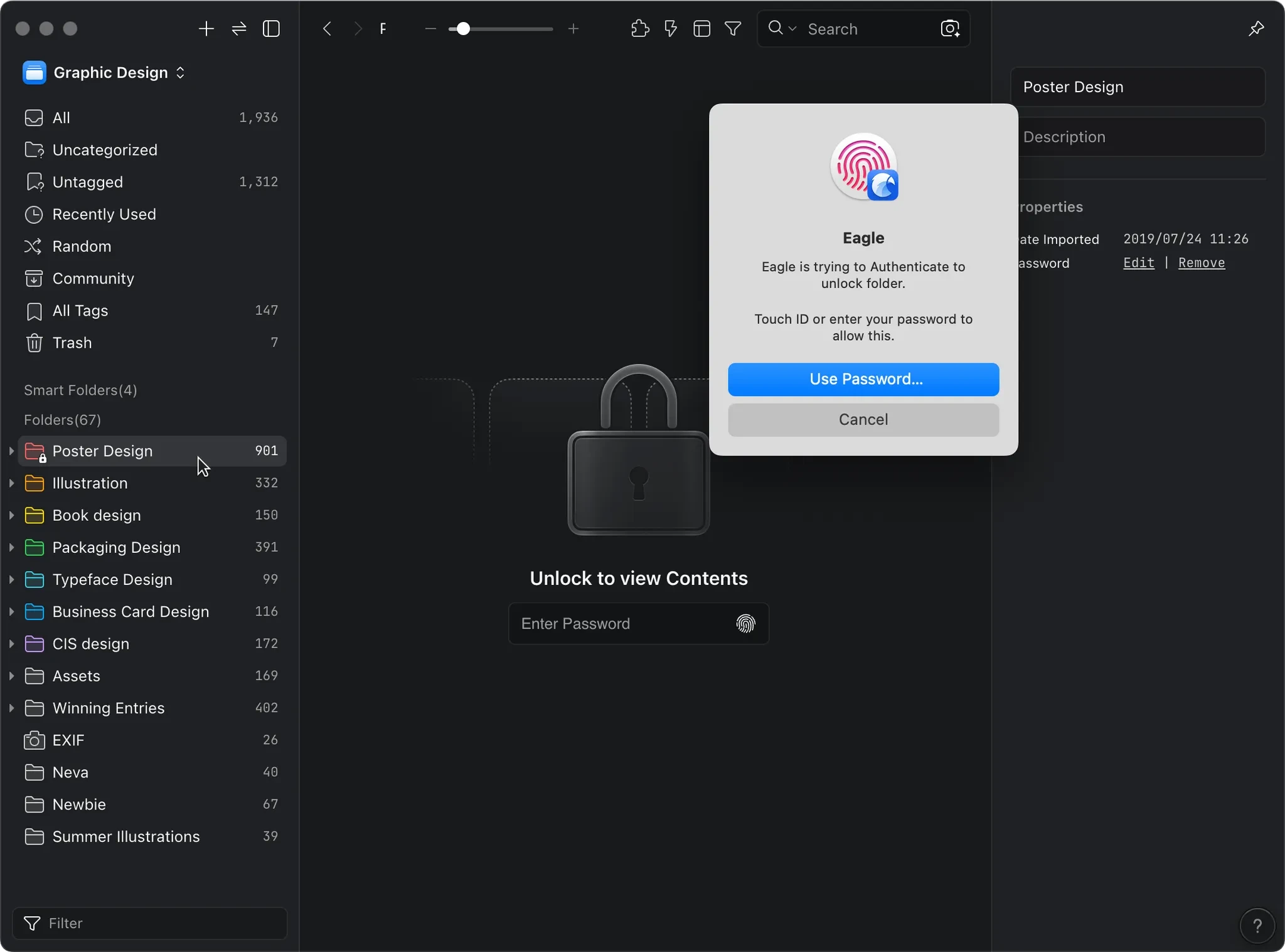
- More convenient: Unlock time drastically reduced, no more repeated password entry
- More secure: Perfect for shared computers or office environments, preventing others from viewing your materials
- More flexible: Can apply to entire Eagle app or individual protected folders
For users needing to protect sensitive materials, Touch ID delivers both security and convenience.
✂️ Symmetric Crop Support
The crop tool now includes Alt key operation, maintaining center point while adjusting crop area for symmetric cropping. This matches Photoshop's operation logic, making it easier for users to adapt.
The original Shift key aspect ratio lock remains, combining both for more flexible crop area control:
- Alt → Maintain center point, symmetric crop
- Shift → Fixed ratio, precise scaling
This makes cropping more than a basic operation, closer to professional image editing software experience.
Other Improvements
- Fixed plugin window opening with too narrow height
- Fixed Sidebar drag potentially causing scrollbar lock
- Fixed saved filter conditions not recording correctly
- Fixed fullscreen video playback extending beyond screen
- Fixed batch rename text truncation with long names
Plugin API Related
This section is for developers, providing more API capabilities:
- App API: Direct access to user data directory
- Folder API: Support modifying folder hierarchy and colors
- Tag API: Support fuzzy search and name modification
- Item API: Improved query performance, added incremental sync, counting, and selection methods
- Window API: Control window size and position
See official developer site for detailed technical documentation
📥 How to Update
Build 12 is a minor update and won't automatically push notifications.
To experience the latest features immediately, please download directly from the official website:
🎉 Conclusion
This update strengthens many daily operation details: more flexible search, freer shortcuts, smoother image browsing, plus file replacement, batch link import, and other new features making organization workflows more convenient.
But this is just the beginning. We recently announced the Eagle 5.0 preview—featuring not just AI search and smart organization, but also brand new interface design, new icon style, and many long-awaited features.
Until then, we'll continue polishing these fundamental experiences, making Eagle better every day. Thank you for your support and suggestions—behind these improvements is feedback from all of you. Stay tuned for bigger changes ahead.



