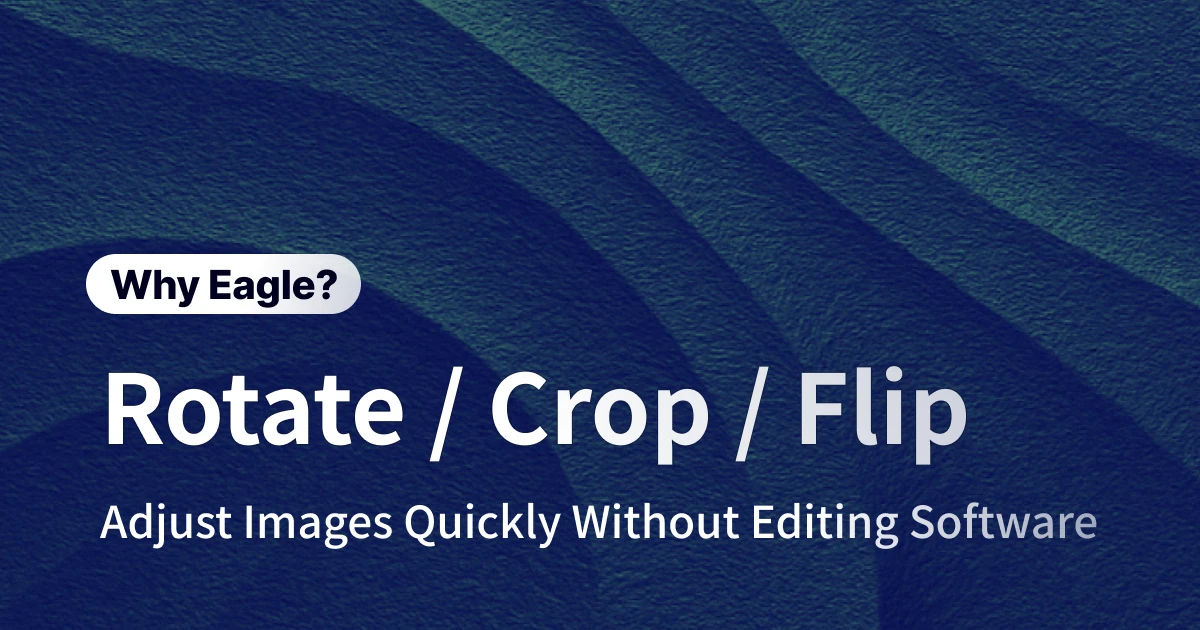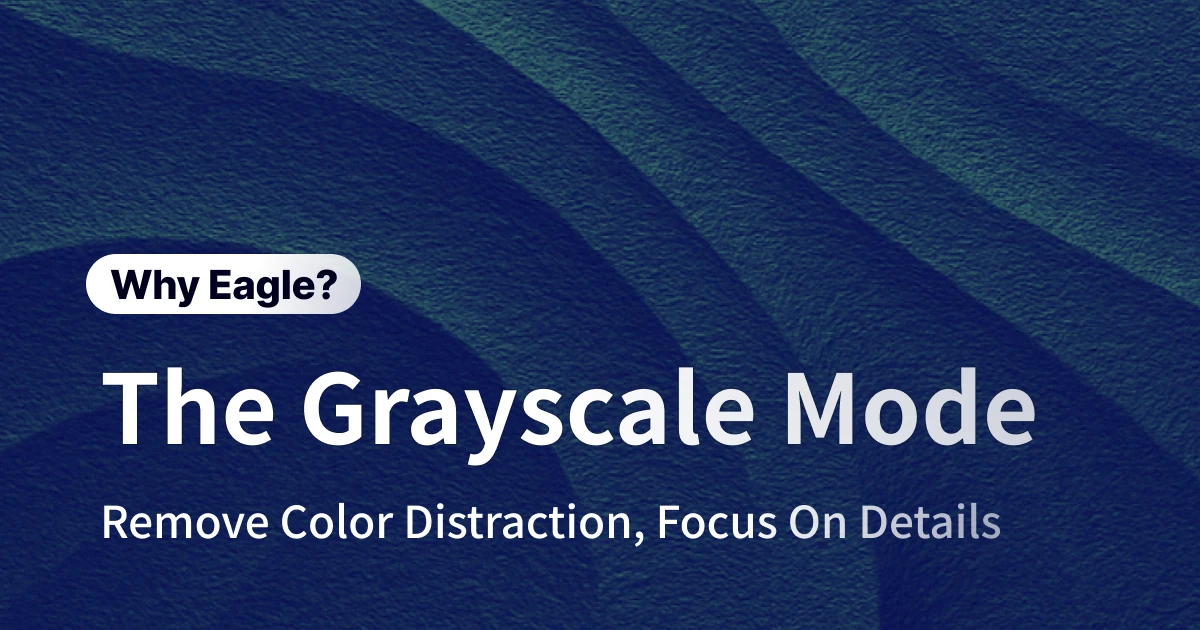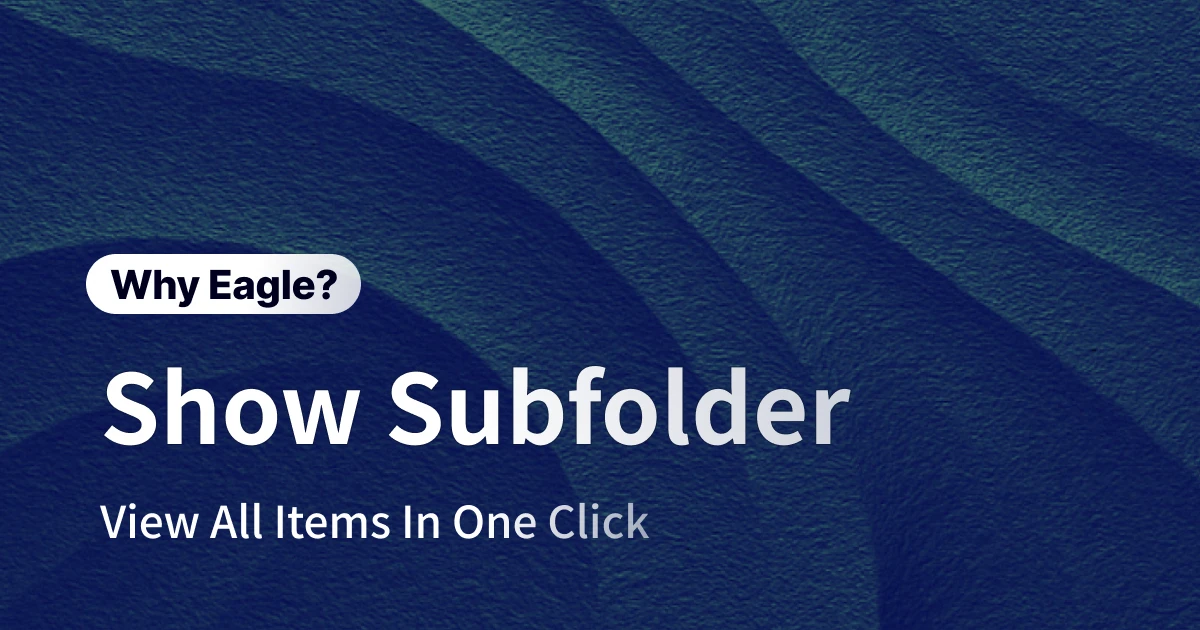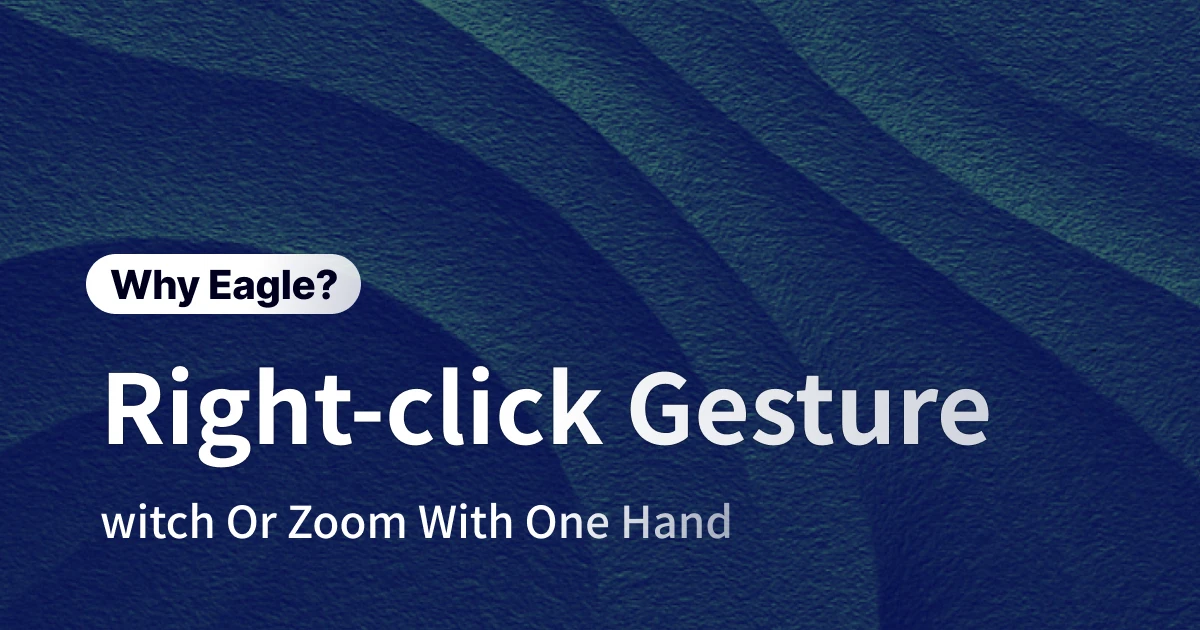
Master Eagle's Right-Click Mouse Gestures: The One-Handed Workflow That's Changing How Designers Browse Assets
Dieser Inhalt wurde noch nicht ins Deutsch übersetzt. Wir zeigen Ihnen unten die englische Version.
Your Wacom pen glides across the tablet as you perfect the gradient on a client's logo. The Spotify lo-fi playlist hits just right. Your coffee's still warm. Everything flows perfectly—until you need to zoom into a reference image to check how that competitor handled their drop shadow.
Suddenly, your flow crashes to a halt. You set down your pen, reach for the keyboard, fumble for Ctrl and +, then pick up your pen again. Three seconds. That's all it took to shatter your creative momentum.
Now multiply those three seconds by the hundreds of times you switch between tools each day. That's hours of lost productivity. Days of disrupted creativity. Weeks of accumulated frustration.
This is the hidden cost of traditional software design—what UX researchers call "context switching penalty." Every time you break your hand position, every time you hunt for a keyboard shortcut, every time you coordinate both hands for a simple zoom, you're paying a creativity tax that compounds throughout your workday.
But what if browsing your assets could be as intuitive as swiping through photos on your phone? What if you could navigate thousands of images with the same hand that's already on your mouse, never breaking your flow, never losing your place, never missing a beat?
The 3 Workflow Killers Every Designer Faces (And Pretends Don't Exist)
Before diving into the solution, let's acknowledge the elephant in the room—those daily frustrations we've normalized but shouldn't have to tolerate.
The Keyboard Shortcut Memory Olympics
Modern design software has turned us all into reluctant pianists. Between Photoshop, Illustrator, Figma, Sketch, and After Effects, you're juggling dozens of different shortcut combinations. Is it Ctrl+0 or Ctrl+1 to fit to screen? Space to pan or H for hand tool? Alt+scroll or Ctrl+scroll to zoom?
The cognitive load is real. Studies show that task-switching can reduce productivity by up to 40%. Every time your brain pauses to recall a shortcut, you're not just losing time—you're losing creative momentum. That brilliant idea you had? It's gone, replaced by "Wait, what's the shortcut for zoom again?"
The One-Handed Impossibility
Let's talk about how designers actually work:
- Tablet artists: Left hand on the pen, creating. Right hand needs to reference materials constantly. Traditional shortcuts? Impossible without dropping the pen.
- Multi-monitor pros: Your mouse is on the right screen, keyboard on the left. Every shortcut means an awkward reach across your desk.
- Standing desk users: You're finally being healthy, but now keyboard shortcuts mean hunching over to reach both keyboard and mouse.
- Late-night browsers: Sometimes you just want to lean back, coffee in one hand, and browse inspiration with the other. But no—you need both hands like you're playing a video game.
The tools we use daily weren't designed for how we actually work. They were designed for an idealized scenario that rarely exists.
The Client Presentation Nightmare
You're in the conference room, showcasing your latest designs. The client is engaged, nodding along as you explain your creative vision. "Notice how this curve here creates a sense of movement that aligns with your brand's dynamic energy..."
Then you need to zoom in.
The spell breaks. You turn to your laptop, mumble "Just a second," and perform the awkward keyboard-mouse dance. By the time you've zoomed to the right spot, the client is checking their phone. The momentum is gone. Your design might be brilliant, but your presentation just screamed "amateur hour."
In client-facing roles, smooth operation isn't just about efficiency—it's about maintaining professional credibility.
Eagle's Right-Click Gestures: Redefining How Pros Navigate
Eagle didn't just add mouse gestures as a feature checkbox. They reimagined the entire browsing experience from the ground up, asking one simple question: "What if navigating assets was as natural as using a smartphone?"
Left-Right Swipe: Navigate Like You Already Know How
Remember the first time you swiped through photos on a smartphone? No manual needed. No learning curve. It just made sense. Eagle brings that same intuitive logic to professional asset management.
In Eagle's preview mode, hold right-click and swipe left or right. That's it. Previous image, next image. The gesture mirrors how we naturally think about sequential content—left for back, right for forward. It's the same mental model as flipping through a book or swiping through Instagram.
The implementation is butter-smooth: Double-click to enter preview → Hold right-click → Swipe horizontally → Release to confirm. Your hand never leaves the mouse. Your eyes never leave the screen. Your brain never leaves the creative zone.
Power users quickly develop their own rhythm. Quick, snappy swipes for rapid sorting through hundreds of options. Slower, deliberate swipes when comparing subtle differences between versions. The tool adapts to your working style, not the other way around.
Up-Down Zoom: Magnification That Makes Sense
Traditional zoom controls are a UX disaster. Ctrl+scroll wheel requires two hands. Plus and minus keys require looking at the keyboard. Pinch-to-zoom doesn't exist on most mice. Eagle's solution? Dead simple vertical gestures.
Hold right-click and swipe up to zoom in, down to zoom out. The spatial metaphor is perfect—up equals bigger, down equals smaller. It's how we think about scale in the physical world, translated directly to digital navigation.
The genius is in the details. When you zoom beyond the window bounds, a thumbnail navigator appears in the corner, showing exactly where you are in the image. Checking pixel-perfect alignments? Examining texture details? Comparing typography kerning? All possible with one hand, one gesture, zero friction.
Beyond Gestures: The Compound Effect of Integrated Workflows
Here's what separates Eagle from generic mouse gesture tools: context-aware integration. Eagle's gestures aren't just controlling a viewer—they're navigating your entire creative ecosystem.
Why Eagle Gestures Hit Different
You might be thinking, "Can't I just use StrokeIt or StrokesPlus or some browser extension?" Sure, if you want the IT equivalent of duct tape. Here's the difference:
- Generic gesture tools: Surface-level window control only. Complex setup and configuration required. Frequent conflicts with other software. No awareness of your actual content.
- Eagle's native gestures: Zero configuration, works instantly. Deep integration with your asset library. Contextual awareness of what you're viewing. Seamless interaction with tags, ratings, and folders.
It's the difference between a universal remote that sort-of controls your TV and a device designed specifically for your workflow.
The Efficiency Multipliers
Watch what happens when gestures meet Eagle's other features:
- Gestures + Color Search: Filter your library to show only images with specific color palettes. Now swipe through hundreds of blue-toned images in seconds, building a mood board faster than your client can say "make it pop."
- Gestures + Smart Folders: Create a smart folder for "Unused assets older than 30 days." Swipe through quickly, deleting or archiving as you go. Spring cleaning that used to take hours now takes minutes.
- Gestures + Quick Tags: Right hand swipes through images, left hand hits number keys to apply rating stars. Or use Tab to add tags on the fly. It's a two-handed symphony of organization that feels more like play than work.
- Gestures + Reference Board: Collecting inspiration for a new project? Swipe to browse, hit Space to add to your board. Build comprehensive reference collections without ever breaking your browsing flow.
Real-World Workflows: How Pros Actually Use This
The UI Designer's Daily Review
Sarah manages a design system with over 3,000 components. Every morning, she reviews the latest additions from her team. Smart folder for "Added yesterday" → Right-click swipe through each one → Quick zoom to check padding consistency → Next. What used to be a 30-minute chore is now a 5-minute rhythm.
The Photo Editor's Selection Process
Marcus shoots 500+ photos per session. His workflow: Import to Eagle → Fast swipe to do initial pass (1 second per photo) → Star rating for keepers → Second pass with zoom gestures to check focus → Export selections. One-handed operation means he can drink his coffee with the other hand. Efficiency and caffeine—the perfect combo.
The Creative Director's Presentation Mode
Jennifer presents concepts to Fortune 500 clients weekly. She's memorized a smooth gesture choreography: Swipe to advance through concepts → Subtle zoom to highlight details → Quick swipe back to comparison slides. No keyboard fumbling. No awkward pauses. Just smooth, professional control that keeps clients focused on the work, not the tools.
The Bottom Line: Work Faster, Create More
Eagle's right-click gestures aren't just a feature—they're a philosophy. A recognition that creative tools should enhance your natural workflow, not fight against it. A commitment to reducing friction at every interaction point. A belief that the best interface is the one you don't notice.
For designers drowning in assets, fighting with keyboard shortcuts, and losing hours to inefficient browsing, Eagle offers something revolutionary: simplicity that doesn't sacrifice power. It's the difference between wrestling with your tools and dancing with them.
The creative industry moves fast. Deadlines are tight. Clients are demanding. You can't afford to waste time on clunky navigation. Every second saved on browsing is a second invested in creating. Every preserved moment of flow is a chance for brilliance to emerge.
Try Eagle free for 30 days and experience what happens when your tools finally keep up with your creativity. No credit card required. No complex setup. Just download, open, and start flowing.
FAQ
Q1: What's the biggest advantage of Eagle's mouse gestures?
A1: Single-handed operation that maintains creative flow. Whether you're sketching on a tablet, presenting to clients, or just browsing casually with coffee in hand, you never need to coordinate both hands or hunt for keyboard shortcuts. It's especially game-changing for tablet artists who can keep their pen hand in position.
Q2: Can I customize the gesture controls?
A2: Eagle's gestures are intentionally fixed to ensure consistency and reliability. Rather than overwhelming users with configuration options, Eagle focuses on perfecting the most essential actions—navigation and zoom. This design choice means zero setup time and perfect muscle memory development.
Q3: Will right-click gestures conflict with context menus?
A3: No conflict at all. Eagle intelligently distinguishes between a click (opens context menu) and a click-drag (triggers gesture). It's seamless—you get full menu access when needed and smooth gestures when browsing.
Q4: How responsive are the gestures on older hardware?
A4: Eagle's gestures are optimized for performance, working smoothly even on machines from 2015 or later. The gesture recognition is processed locally with minimal CPU usage, ensuring responsive control regardless of your library size.
Q5: Do gestures work with all mouse types?
A5: Yes, any mouse with a right button works perfectly. Whether you're using a basic Dell mouse, a Logitech MX Master, or a gaming mouse with 20 buttons, Eagle's gestures respond consistently. Trackpad users can right-click-drag with two-finger click-and-drag on Mac or click-and-drag in the bottom-right corner on Windows.